Preview: SQLGrinder 2 - The New SQL Editor
.jpg) This is the third in a series of previews of SQLGrinder 2. This time, we're previewing the new SQL editor. The new SQL editor looks at first to be little changed from the original, but closer inspection reveals many new features. In addition to much faster SQL syntax coloring, using a new syntax coloring engine, the editor will also color the table and column names in your schema. Support for more commenting styles has also been added, for both coloring and database statements. These are just a few of the many changes made for version 2. What follows is a more in-depth description of some of new features.
This is the third in a series of previews of SQLGrinder 2. This time, we're previewing the new SQL editor. The new SQL editor looks at first to be little changed from the original, but closer inspection reveals many new features. In addition to much faster SQL syntax coloring, using a new syntax coloring engine, the editor will also color the table and column names in your schema. Support for more commenting styles has also been added, for both coloring and database statements. These are just a few of the many changes made for version 2. What follows is a more in-depth description of some of new features.The Basic Editor and Multiple Result Sets - The image on the left just shows a basic picture of the new SQL editor, with new icons, and some of the new features visible. The image on the right shows the new result set drawer. How does this work? Well when you execute a SQL statement that returns a result set, the results are added to a history list, and stored on disk to save memory. You can then browse this history list, so you aren't required to repeatedly issue the same statements over and over when trying out new SQL statements in a single buffer. The number of result sets stored in the history can be set in Preferences.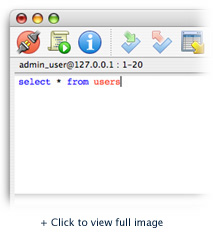
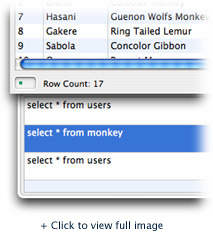
Multiple Edit Buffers and Result Set Searching - The new editor now features multiple edit buffers, so your one editor can offer more than one editing space. In keeping with the one-window-per-connection model of SQLGrinder, buffers allow you to set up separate, distinct editing spaces, each with their own result set history lists. This essentially can make your one editor window into many editors in a single compact space. Buffers can be switched either by choosing the name from the buffer menu, shown below, or by using the command and arrow keys to move left and right between them. The buffers can also be renamed.
You can also now search your result sets using the editor search field. The search field allows you to search on any column in the current result set. For instance, in the example below, the first_name column is being searched for the string "Melissa."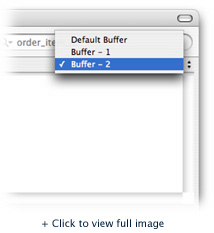
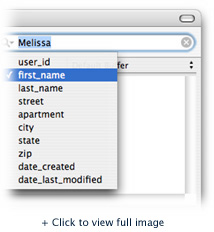
Viewing BLOBs and CLOBs - Also added to the new SQL editor is the ability to view BLOBs and CLOBs in your database. This allows you to view images and text stored there. The image on the left shows image binary data displayed, the one on the left, a large block of text.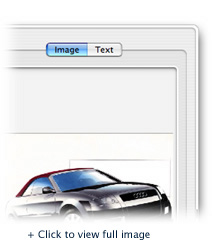
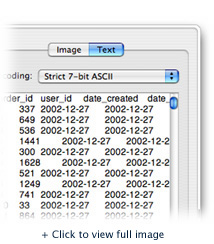
Finally, you can sort the current editor result set by clicking on the table column header. Table columns are also optionally sized to their contents automatically, making viewing result sets a little cleaner. You can also now export rows from the result table by dragging the rows to the desktop or another application.
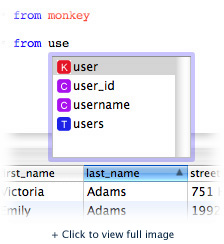
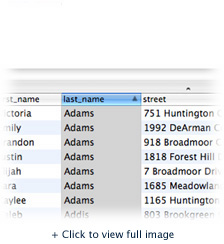
So there you have it, a sneak preview of another one of the features redesigned for SQLGrinder 2, the new SQL editor. This wraps up the preview series. SQLGrinder 2 has entered limited alpha testing, while it moves to being feature complete. After that there will be a series of public betas and hopefully a 2.0 release in a couple of months.
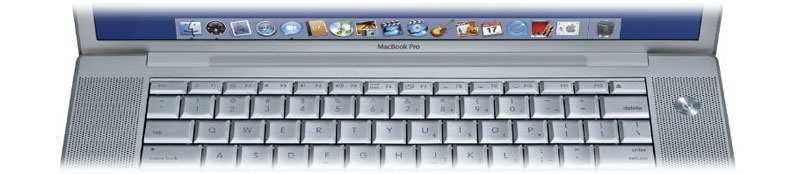






0 Comments:
Post a Comment
<< Home